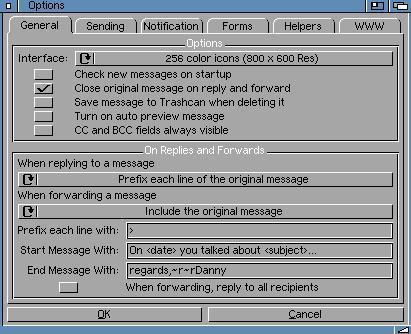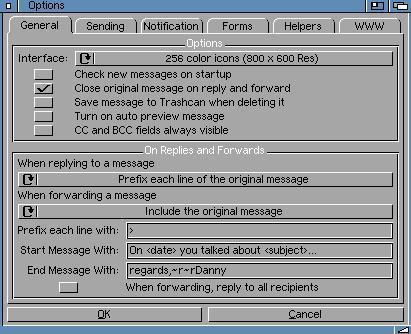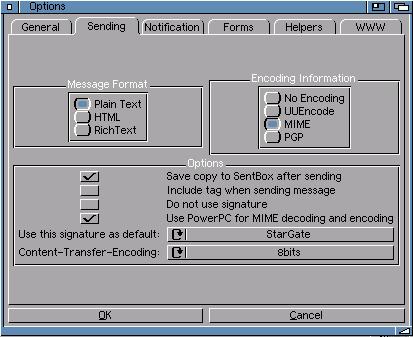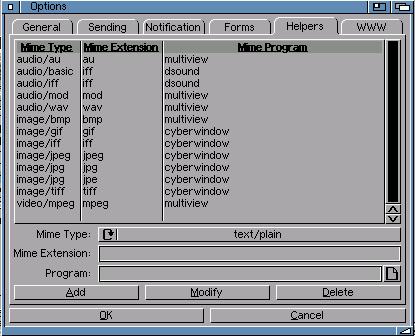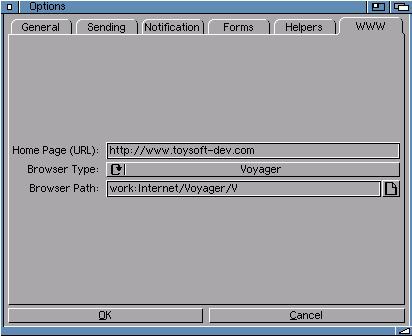StarGate Options
StarGate has many options that controls the behavior and functionalities. StarGate
separates each options into individual settings. The following pictures shows some of
the important options.
General Settings Tab
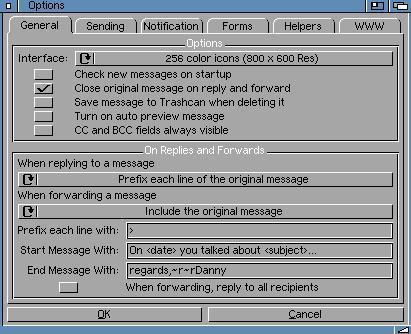
General Settings
Interface - There are currently two interface types Button and Icon. If you
select the Icon interface you must have atleast 800 x 600 and AGA display.
Check new messages on startup - Tells StarGate to check for new messages when you
first start it.
Close original message on reply and forward - When you reply to a message or forward a message
if checked SG will close the original message window.
Save message to Trashcan when deleting it - Tells SG to move the deleted message(s) to the
Trashcan.
Turn on auto preview message - If checked and when you single click on the message, SG
when show the message in the preview mode. You can turn this off and on in the View menu.
CC and BCC fields always visible - Tells SG to always display the CC and BCC fields in the
compose window.
Prefix each line with - Tells SG to add this string to the beginning of each line when
your reply or forward.
Start Message with - When you reply or forward SG will add this line at the beginning of
the message. and are constant variables. When used it will
get the date and subject from the message that you are replying or forwarding.
End message with - This string will be added to the end of the message and before the
signature and tags. The ~r give a blank line between each line of text.
When forwarding, reply to all recipients - If this is checked SG will get all the recipients
from the message.
Sending Settings Tab
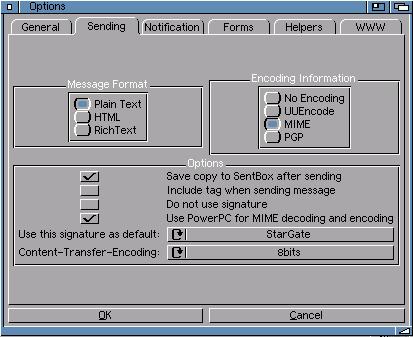
Sending Settings
Message Format - Tells SG the type of message format to use. Currently only plain text is
supported. Future release will include HTML and RichText.
Encoding Information - Tells SG what encoding to use. PGP is not supported in this release.
Save copy to Sentbox after sending - After the message is sent move the copy to the SentBox.
Include tag when sending message - Tells SG to randomly select a tag from the Tags list.
Do not use Signature - By default SG assumes you have a signature. To turn it off select it.
The signature will be added at the end of the message and before the Tag.
Use PowerPC for MIME encoding and decoding - If you have a PowerPC board you can tell SG to
use the PowerPC to decode and encode files.
Helpers Settings Tab
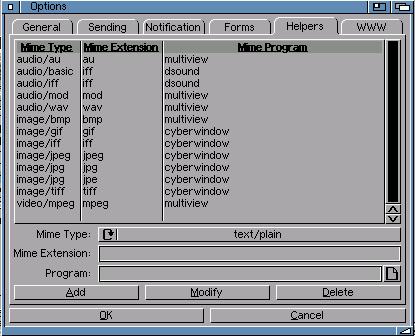
Helpers are important to StarGate if you want to use SG to display pictures, play sound files
or animation or view documents.
To Setup an MIME type, determine the type of MIME it is eg: jpg, gif and add an entry to the
helper list.
When someone sends you a file and you have the proper MIME type setup you can double click
on the file and SG will call the helper program and will execute the file. An good example
is when a friend of yours send you an jpg picture. If you have the jpg mime type entered you
can double click on the file and SG will display the picture for you.
Helpers Settings
Mime Type - Select the MIME type you want to add.
Mime Extension - Enter the MIME extension. eg: jpg
Program - The program to be used to execute the MIME file. The program must be in the
search path or in the assign. You can also use full path. eg: c:myviewer
World Wide Web Settings Tab
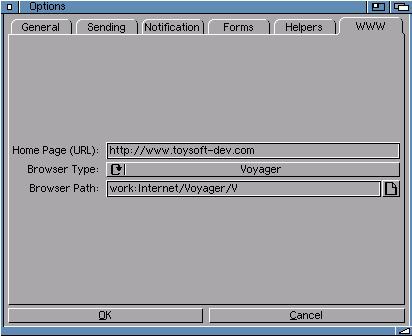
The WWW settings let you select the type of web browser to you. The purpose of this setup
is to link http hot links to your browser. When you double click on a http hot link, SG
will direct your choosen web browser to go there.
WWW Settings
Home Page - If you have a home page or website enter it here.
Brower Type - Select the currently available web browsers. New browser will be
added in when they become available.
Browser Path - Specify the full path to the choose web browser.
Last updated Feb 18, 1999 by Danny Y. Wong
Copyright © 1999 Toysoft Development Inc. All rights reserved.